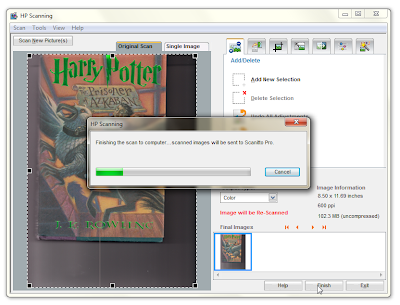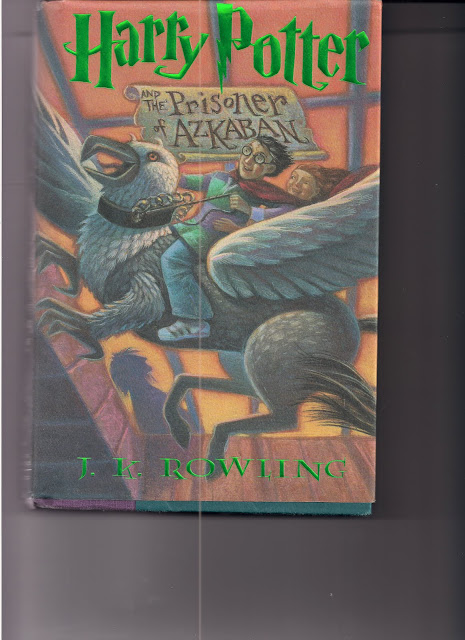December 31, 2011
HAPPY NEW YEAR!!!!!!!!!!!!!!!!!!!!!!!!!!!!!!!!!!!!
HAPPY NEW YEAR!!!!!!!!!!!!!!!!!!!!!!!!!!!!!!!!!!!!!!!!!!!!!
November 4, 2011
Anonymous Plans to Shutdown Facebook November 5, 2011 - What To Do
Sorry about me only posting this the day before the alleged attack. I meant to write this a few months ago.
Anyway, a group of Hackers called Anonymous or Anon plans to shutdown Facebook on November 5, 2011 (if you could not tell that from the title). Here's a little background: The group was formed around 2003-2004 and members, when in public, to show they are part of the group, will generally wear a Guy Fawkes mask. However, that is not really important. They usually attack websites using DDoS (Distributed Denial of Service) attacks. In the past they have Anonymous has launched DDoS attacks against Amazon, PayPal, MasterCard, Visa, and the Swiss bank PostFinance. Because of those attacks, the MasterCard and Visa websites were brought down on December 8, 2010. All of that information came from Wikipedia by the way.
Will Anonymous be able to shutdown Facebook?
It is possible that they could bring the site down, but I highly doubt they could completely destroy Facebook (which is what they want). Members of Anonymous, in general, are script kiddies. According to pcmag.com a scrip kiddie is "An amateur who tries to illegally gain access to a computer system using programs (scripts) that others have written. Although they may have some programming skill, script kiddies do not have the experience to write their own programs that exploit vulnerabilities. They also tend to be indiscriminate and may try to compromise any computer on the Internet they can reach." Most likely Anonymous will not completely shut down Facebook, but like I said it is possible they could bring the site down for a while. It is possible that Facebook could be down for a few hours to a few days, but I can almost guarantee that if Facebook is taken offline, it will be back up.
What should you do?
If Anonymous is able to take Facebook offline, it is possible that they could gain access to your personal information such as status updates from forever, your contact information, and possibly even your password.* For this reason I would suggest that you change your password, especially if your Facebook password is used for other accounts. If nothing happens I would assume it would be safe to change your password back on the 6th, but if you want to be on the safe side you may want to wait until the 10th or even the end of the month. I would also suggest removing any personal information from Facebook or/and anything you wouldn't want someone else to see. Again, you can add this stuff back later if nothing happens. Another thing you can do, this is for people who are worried Anonymous can take down Facebook, is download a copy of all of your Facebook data. This includes photos and videos you have shared on Facebook, your wall posts, messages, and chat conversations, and your friends' names and their email addresses. It will not include your friends photos and statuses, other people's personal info, or comments you have made on other people's posts. I mostly care for the friends list so I would be able to search them all on Google+ if Facebook were shutdown. You can download your archive of information by clicking the little drop-down arrow right next to the Home button on any Facebook page. Then click Account Settings. At the bottom of that page will be a link that says "Download a copy of your Facebook Data," click that.
This brings you to another page, just click the big green button that says, "Start my Archive." Then another confirmation page appears. Click the green button again. After that, you will get an email when your stuff is ready to be downloaded, once you get that email, download your archive.
I hope this was useful for you and provided you with some insight. If not, please leave a comment telling me what I can do better on. Thank you and have an awesome day because you are awesome!
*This is just a guess of what might happen, I do not know for sure if they will have that kind of access. If you know more than me about this please leave a comment.
September 5, 2011
Scanitto Pro
The other day when I wrote a review on a program that GAOTD (Giveaway of the Day) was giving away, I got over 1,000 views of my blog, so I thought that I would try it again.
Today GAOTD is giving away a program called Scanitto Pro. I have never heard of this before but I thought I would give it a try to see how it compares to HP Solution Center, which is what I currently use. The following will walk you through, step-by-step, on how to install and scan something using this program.
JUMP TO:
INSTALLATION
SETTING YOUR SETTINGS
USING THE PROGRAM
SCANNING
VERDICT
First thing you need to do is download Scanitto Pro from http://www.giveawayoftheday.com/scanittopro/.
It will download as a .zip file, so you may have to unzip it before you can install it. Either way, just browse into the zipped (or unzipped) folder and double-click "Setup.exe" (if you do not have file extensions showing, it will just be "Setup") to open the installer. If you run Windows Vista, it is preferred that you run the file as an administrator by right-clicking and selecting "Run as administrator." If that option does not appear, make sure to unzip the file.
If a popup message pops up after you try to open the installer, just select yes or allow. The installer first asks you to select your language, and if you are reading this, I suggest leaving it as the default: English. Click next, then select "I accept the agreement" then click next again, then next again, then next one more time. Now it asks you if you want to create a start menu folder, if you do want that, select that option. Now click next once more, then make sure the options you want are selected. Then one last time click next. Then click install. Once it installs, it asks if you want to run it. You don't have to, but I will. Then click finish. Well that was an exciting and fun time clicking next, wouldn't you agree?
Now that it is finished installing, if you did not select to open it, continue reading this. If you did select to open it, read "Setting Your Settings" right below this, then come back to this. Now, if you are coming back to this, close the program. If not, then it should not have been open in the first place. You now need to go back to the folder that the setup file was in and run the activation file. Open it the same way you opened the setup file, so if you are a Vista user, open it as an administrator. Once you have activated the program, it should no longer be in trial mode.
When I tried to do this my first time, my external hard drive started revving up and tweaking out then after a couple minutes a message finally asked me to confirm running the file. I clicked yes, then when I could, I unplugged my external hard drive. Then a bit after confirming to run the file, Norton SONAR would not let me run the activation file because it is a threat to my system. I tried running the file a couple different times in a couple different ways and continued to get the same result. Therefore I have decided it could very well be a threat and have chosen to not keep the program (I will continue this tutorial though).
If you have already set your settings, skip to Using the Program.
When you first open the program, you should see a small "Settings" window in front of a larger window which is the actual program, similar to the following screenshot. I will select the options I want to use in this window and tell you what they are and why I chose them. You can use whatever settings you like though.
In the "JPED & PDF Settings" tab I moved the slider to 100% because I just prefer images to be as high quality as possible. However, I do believe this makes the file take up more space (probably not by much though, but I am not an expert on this so don't take my word for it).
In the "TIFF Settings" tab, I selected "No Compression," again for the reason that I want the picture or whatever I am scanning to be the best possible quality. These files can get pretty big though, so if you are worried about space on your computer, I suggest not even saving anything as a TIFF file.
Finally, in the "Advanced" tab I selected all of the options, mostly because I don't like when programs hide stuff from me and I hate error messages.
Once you have finished setting your settings, click okay.
Today GAOTD is giving away a program called Scanitto Pro. I have never heard of this before but I thought I would give it a try to see how it compares to HP Solution Center, which is what I currently use. The following will walk you through, step-by-step, on how to install and scan something using this program.
JUMP TO:
INSTALLATION
SETTING YOUR SETTINGS
USING THE PROGRAM
SCANNING
VERDICT
INSTALLATION
First thing you need to do is download Scanitto Pro from http://www.giveawayoftheday.com/scanittopro/.
It will download as a .zip file, so you may have to unzip it before you can install it. Either way, just browse into the zipped (or unzipped) folder and double-click "Setup.exe" (if you do not have file extensions showing, it will just be "Setup") to open the installer. If you run Windows Vista, it is preferred that you run the file as an administrator by right-clicking and selecting "Run as administrator." If that option does not appear, make sure to unzip the file.
 |
| Double-click "Setup.exe" to open the installer |
Now that it is finished installing, if you did not select to open it, continue reading this. If you did select to open it, read "Setting Your Settings" right below this, then come back to this. Now, if you are coming back to this, close the program. If not, then it should not have been open in the first place. You now need to go back to the folder that the setup file was in and run the activation file. Open it the same way you opened the setup file, so if you are a Vista user, open it as an administrator. Once you have activated the program, it should no longer be in trial mode.
When I tried to do this my first time, my external hard drive started revving up and tweaking out then after a couple minutes a message finally asked me to confirm running the file. I clicked yes, then when I could, I unplugged my external hard drive. Then a bit after confirming to run the file, Norton SONAR would not let me run the activation file because it is a threat to my system. I tried running the file a couple different times in a couple different ways and continued to get the same result. Therefore I have decided it could very well be a threat and have chosen to not keep the program (I will continue this tutorial though).
If you have already set your settings, skip to Using the Program.
SETTING YOUR SETTINGS
When you first open the program, you should see a small "Settings" window in front of a larger window which is the actual program, similar to the following screenshot. I will select the options I want to use in this window and tell you what they are and why I chose them. You can use whatever settings you like though.
 |
| Screenshot of Scanitto Pro |
In the "General" tab, I chose to check for updates at startup because it is just easier than manually checking for updates. I also chose to save the scanner and image preferences because I will probably want the same ones every time. If left unchecked, I think it may bring this window up every time I open the program. I also left the "Skip blank pages" field unchecked, because sometimes I scan a blank page as a separator when I scan multiple page documents.
 |
| General Tab |
 |
| JPEG & PDF Settings Tab |
In the "TIFF Settings" tab, I selected "No Compression," again for the reason that I want the picture or whatever I am scanning to be the best possible quality. These files can get pretty big though, so if you are worried about space on your computer, I suggest not even saving anything as a TIFF file.
 |
| TIFF Settings Tab |
Finally, in the "Advanced" tab I selected all of the options, mostly because I don't like when programs hide stuff from me and I hate error messages.
 |
| Advanced Tab |
USING THE PROGRAM
When you first open the program, it can look very user-friendly, yet confusing at the same time. On the left side of the window are many options, but they are much simpler than they may appear.
First things first, start at the source. Basically just make sure that the name of your scanner is right there. Chances are if there is something already there, then that is the correct source. However, if you don't see anything there or in the drop-down menu, then you need to go out and buy a scanner or turn on the one you have.
The second thing in the column you can probably ignore, especially if you don't know what it is.
The third thing is the Mode; you can select your scan to come out in color (default), black & white, or grey.
The fourth thing is the resolution. You can choose between 75 and 2400 ppi. As I have stated before I like the best quality images possible, however, I also like my time. Therefore, I only set this to 600. The higher the resolution, the better the quality, but also the longer the scan.
The next three things, are probably better if left alone, however sometimes you may need to adjust the brightness and contrast, but I think the size should generally be left alone. You can always crop later if you need to.
Next is the file name. <#> means a sequence number, so if you have multiple scans, they will be named "1" "2" "3"... inserts the current date in YYYY-MM-DD format and inserts the current time in HH-MM-SS 24 hour format. Most people will probably just name their scans something like "scan_<####>" just for simplicity, but if there are not multiple items, probably just "scan" would suffice.
After that is the next sequence number. This will usually be 1 unless your scanning pages starting at, say, page 45 and you want to start numbering at 45 or something. That's the best example I can come up with.
Then is the file format. JPG and PDF are probably the most common. You can choose whichever one you want though. However, I would watch out for those TIFF files especially if your computer is running low on space.
The next thing is the destination, which is the folder the scanned file will be saved to. If your scanning a picture, you may want to save it to your pictures folder. Wherever you choose to save it to though, make sure you can access it and know how to get to it.
Finally when you have set all of those settings, you can click scan.
The scanning process can vary depending on what computer you are using, what scanner you have, and whether you already have another scanning program. Here is what happened for me.
When I pressed scan I was disappointed to see my regular scan program come up—the HP Solution Center one—but then I saw a message that said, "Image will be Re-Scanned," so I thought, "okay," and just clicked Finish.
After I clicked Finish another window popped up letting me know it was scanning and that the scan would be sent to Scanitto Pro.
It took about a minute to scan at 600 ppi so it wasn't a long wait. When it finally finished though, I was a bit disappointed with the screen that came up:
I was mostly disappointed because it had done all of the scanning in the other program, though I was grateful that I was able to set my own settings and ppi because I could never figure out how to do that in the other program. I also like the options to save all the images as a PDF, TIFF, or an editable text file.
I saved my image as a PDF file and here is a screenshot of that:
I also have the full JPG image of the scan which is still uploading right now. I am putting it on here so you can get a feel for what 600 ppi does.
EDIT: It is now finished uploading I think when it uploaded the picture shrunk because the original file is 5100 x 7014.
All in all, I think that this is a very good and well put together program. I don't really see how it does much more than what any other scanning program out there can do, but I really do love how one can set the ppi resolution. If I can ever get this program activated without my anti-virus being alarmed, I will keep it. However, because the activation file was flagged, I am still a bit wary about activating it even though I like the features.
The second thing in the column you can probably ignore, especially if you don't know what it is.
The third thing is the Mode; you can select your scan to come out in color (default), black & white, or grey.
The fourth thing is the resolution. You can choose between 75 and 2400 ppi. As I have stated before I like the best quality images possible, however, I also like my time. Therefore, I only set this to 600. The higher the resolution, the better the quality, but also the longer the scan.
The next three things, are probably better if left alone, however sometimes you may need to adjust the brightness and contrast, but I think the size should generally be left alone. You can always crop later if you need to.
Next is the file name. <#> means a sequence number, so if you have multiple scans, they will be named "1" "2" "3"...
After that is the next sequence number. This will usually be 1 unless your scanning pages starting at, say, page 45 and you want to start numbering at 45 or something. That's the best example I can come up with.
Then is the file format. JPG and PDF are probably the most common. You can choose whichever one you want though. However, I would watch out for those TIFF files especially if your computer is running low on space.
The next thing is the destination, which is the folder the scanned file will be saved to. If your scanning a picture, you may want to save it to your pictures folder. Wherever you choose to save it to though, make sure you can access it and know how to get to it.
Finally when you have set all of those settings, you can click scan.
SCANNING
The scanning process can vary depending on what computer you are using, what scanner you have, and whether you already have another scanning program. Here is what happened for me.
When I pressed scan I was disappointed to see my regular scan program come up—the HP Solution Center one—but then I saw a message that said, "Image will be Re-Scanned," so I thought, "okay," and just clicked Finish.
After I clicked Finish another window popped up letting me know it was scanning and that the scan would be sent to Scanitto Pro.
It took about a minute to scan at 600 ppi so it wasn't a long wait. When it finally finished though, I was a bit disappointed with the screen that came up:
I was mostly disappointed because it had done all of the scanning in the other program, though I was grateful that I was able to set my own settings and ppi because I could never figure out how to do that in the other program. I also like the options to save all the images as a PDF, TIFF, or an editable text file.
I saved my image as a PDF file and here is a screenshot of that:
I also have the full JPG image of the scan which is still uploading right now. I am putting it on here so you can get a feel for what 600 ppi does.
EDIT: It is now finished uploading I think when it uploaded the picture shrunk because the original file is 5100 x 7014.
VERDICT
All in all, I think that this is a very good and well put together program. I don't really see how it does much more than what any other scanning program out there can do, but I really do love how one can set the ppi resolution. If I can ever get this program activated without my anti-virus being alarmed, I will keep it. However, because the activation file was flagged, I am still a bit wary about activating it even though I like the features.
September 2, 2011
WhiteSmoke
Today Giveaway of the Day (GAOTD) is giving away WhiteSmoke 2011 which is a word processor that mainly checks documents for mistakes. I wrote a short article about it a while ago which you can find here http://everything-823.blogspot.com/2010/07/whitesmoke.html. The program seems to be pretty good at finding mistakes and things that you should fix and normally costs about $250.
In this article I will basically go through the steps of downloading and installing WhiteSmoke 2011 from Giveaway of the Day and show you what to expect and also show you how you can install WhiteSmoke 2011 on your computer even after the giveaway is over. Then in the end (or maybe just as I go along) I will give my opinion on this program.
Jump to:
INSTALLATION
VERDICT
NOTE/APOLOGY
INSTALLING AFTER SEPTEMBER 2, 2011
EDIT: VERY IMPORTANT, PLEASE READ
First thing you need to do is download WhiteSmoke 2011 from http://www.giveawayoftheday.com/whitesmoke-2011/.
It will download as a .zip file, so you may have to unzip it before you can install it (however, in most cases you probably won't have to unzip it though). Just browse into the zipped folder and double-click "Setup.exe" (if you do not have file extensions showing, it will just be "Setup") to open the installer.
When you open the installer (if a message pops up, click yes) you will get a window that asks where you want to install/extract WhiteSmoke 2011. However this will only extract the installer, the one provided by WhiteSmoke. This may be confusing because you probably thought that you already just opened the installer. Basically the simplest way to explain it is that you have to install the installer. You will notice at the top thought that it says self-extracting archive, so really you need to extract the installer, but the button at the bottom says "Install." Anyway, back to this article, you may want to extract it to your Desktop just for ease of access. It is only one file that extracts so don't worry about crowding your desktop with tons of files. Then just click install when you set the place you want it to extract to.
Once you click install, the self-extractor should disappear and a window that says you successfully activated it will probably popup or be there. My suggestion is to just close it unless you want GAOTD favorited or bookmarked. When you close that window, it will automatically open what I call a "Thank-You Page" on GAOTD's website, you can just close that out as well.
In this article I will basically go through the steps of downloading and installing WhiteSmoke 2011 from Giveaway of the Day and show you what to expect and also show you how you can install WhiteSmoke 2011 on your computer even after the giveaway is over. Then in the end (or maybe just as I go along) I will give my opinion on this program.
Jump to:
INSTALLATION
VERDICT
NOTE/APOLOGY
INSTALLING AFTER SEPTEMBER 2, 2011
EDIT: VERY IMPORTANT, PLEASE READ
INSTALLATION
First thing you need to do is download WhiteSmoke 2011 from http://www.giveawayoftheday.com/whitesmoke-2011/.
It will download as a .zip file, so you may have to unzip it before you can install it (however, in most cases you probably won't have to unzip it though). Just browse into the zipped folder and double-click "Setup.exe" (if you do not have file extensions showing, it will just be "Setup") to open the installer.
 |
| Double-Click "Setup.exe" to open the installer |
 |
| In this example I saved it to my Desktop |
Now go to the Desktop (or wherever you extracted the file to) and double-click "WhiteSmoke.exe" to open the installer.
When you open it, if a notification appears click yes or allow.
In the installer you will probably want to choose the Custom (advanced) Installation otherwise you will also install the WhiteSmoke toolbar and make its search engine your home page. When you set everything the way you want it and you have read the License Agreement, click Accept.
After you accept, it will install the program, but won't give you any notification showing that it finished, the installation window will just disappear OR you may get a completely white window (this happened to me the first time I installed it) and I had to just start clicking around in there, and eventually text showed up asking for my email to register it, it may have just been my computer being slow which is why it was white, but unlikely because my computer is new and fast. After I registered I never got an email from them, or at least not yet.
Once you open WhiteSmoke for the first time there will be a sample document already typed up. I originally thought this was just a tutorial but was surprised to find out it was the actual program.
The Program does look pretty dinky and it doesn't automatically check your work. You have to click "check" every time you want it to check it. Also, it doesn't register a line break—in the program if you hit enter it goes to the next line, but when you are ready to save your work, and click apply, it will transfer all of your text to Notepad and all of your line breaks will disappear. For instance, in the example in the screenshot above, the output in Notepad looks like this: "This is where the text goesThis is where the text goesThis..."
There is also a plug-in-type-of-thing for Microsoft Word, that many may not even know about. All you have to do is open Word and start typing. A little icon from WhiteSmoke should appear and you can click it to have WhiteSmoke check your work.
That is as much as I can stand writing about how good this program is.
I honestly have chosen to uninstall it and never want it again. When I first heard of WhiteSmoke, I thought that it was really awesome and have wanted to try it ever since. However, now that I have tried it, I am extremely glad it was for free. I would have been very angry if I had bought the program for nearly $250. It looks like a simple text editor and all it virtually does is check your grammar and not very well. I didn't really put any examples in here about how not good WhiteSmoke is at checking grammar, but I have read comments on the GAOTD download page which said that it isn't good and I have experienced it for myself a few times since downloading. Really, the post I wrote a while back basically tells the truth about WhiteSmoke—it is not very good. If you have Microsoft Word already, I would suggest just sticking with that and not using WhiteSmoke. What also annoys me is that for me (I am thinking it is just my computer) when WhiteSmoke is opened, it does not appear in the taskbar.
I had installed WhiteSmoke shortly before writing this post and THEN I decided I wanted to write a post on it. Most of my dislike for WhiteSmoke came while I was writing this post for several reasons:
I stated earlier that I am using a new computer. It is still practically factory condition and this is the first time I have ever had troubles with it.
When I tried to uninstall the program to make this post, my computer basically froze, which was the first time that has happened since I bought it last month. I could move my mouse, but that was it. I hit control-alt-delete and opened the task manager, but again, I could only move my mouse; I couldn't click on anything or minimize, maximize, move, or close. I hit control-alt-delete again and this time chose to shut down the computer. I really didn't want to do this because I had a lot of unsaved stuff opened. Luckily a screen came up asking to confirm shutdown because I had so many windows opened. I chose to cancel it. After that everything (out of what I checked) worked fine except the start menu and control-alt-delete did not do anything. I saved everything then proceeded to force my computer to shutdown by holding in the power button (because at the time I couldn't think of any other way because the start menu was broken along with the control-alt-delete menu). When the computer came back on I had to uninstall it via the Control Panel just to make sure that didn't happen again.
Also, right after I took the screenshot of MS Word, one of those annoying "not responding" windows appeared and forcibly closed MS Word without saving. Good thing I didn't care to save that file.
There were also some minor problems that arose while trying to make this post and while I just had that installed, those were just the two that really bothered me.
To those of you who read this when I posted the comment linking to this post on GAOTD, sorry about that. I hadn't finished writing it and I was not expecting my comment to be approved that fast. I just wanted to get it near the top. It also didn't help that my internet randomly* died for about an hour which prevented me from continuing to write this.
*It actually isn't too random, every night my internet just decides that it doesn't want to work for a while. The time is not always the same though, so in that sense it was random, but it is always shortly after midnight, so I guess I should have seen it coming. I think my ISP just wants to save a little extra money by turning off peoples' internet when the ISP doesn't think they are using it...which is why I am calling them later today.
I almost forgot about this. If you want to be able to install this program on a computer after the giveaway period (September 2, 2011) follow these steps:
1. Download the file from GAOTD TODAY.
2. Run the Setup which extracts the installation file TODAY.
3. Copy the installation file that was extracted (default location is C:\ ) to a flash drive or wherever you want.
4. Just run that installation whenever you want on any of you computers**
P.S. I am only assuming this will work. It can't really be tested out until tomorrow. I will update this when I test it, but it may be a few days or weeks.
**You computer must run one of the supported operating systems.
I was recently informed by TK about a very important something that every user should have knowledge of before using this program. I will quote his words directly,
When you open it, if a notification appears click yes or allow.
In the installer you will probably want to choose the Custom (advanced) Installation otherwise you will also install the WhiteSmoke toolbar and make its search engine your home page. When you set everything the way you want it and you have read the License Agreement, click Accept.
Once you open WhiteSmoke for the first time there will be a sample document already typed up. I originally thought this was just a tutorial but was surprised to find out it was the actual program.
 |
| Screenshot of WhiteSmoke |
There is also a plug-in-type-of-thing for Microsoft Word, that many may not even know about. All you have to do is open Word and start typing. A little icon from WhiteSmoke should appear and you can click it to have WhiteSmoke check your work.
That is as much as I can stand writing about how good this program is.
VERDICT
I honestly have chosen to uninstall it and never want it again. When I first heard of WhiteSmoke, I thought that it was really awesome and have wanted to try it ever since. However, now that I have tried it, I am extremely glad it was for free. I would have been very angry if I had bought the program for nearly $250. It looks like a simple text editor and all it virtually does is check your grammar and not very well. I didn't really put any examples in here about how not good WhiteSmoke is at checking grammar, but I have read comments on the GAOTD download page which said that it isn't good and I have experienced it for myself a few times since downloading. Really, the post I wrote a while back basically tells the truth about WhiteSmoke—it is not very good. If you have Microsoft Word already, I would suggest just sticking with that and not using WhiteSmoke. What also annoys me is that for me (I am thinking it is just my computer) when WhiteSmoke is opened, it does not appear in the taskbar.
I had installed WhiteSmoke shortly before writing this post and THEN I decided I wanted to write a post on it. Most of my dislike for WhiteSmoke came while I was writing this post for several reasons:
I stated earlier that I am using a new computer. It is still practically factory condition and this is the first time I have ever had troubles with it.
When I tried to uninstall the program to make this post, my computer basically froze, which was the first time that has happened since I bought it last month. I could move my mouse, but that was it. I hit control-alt-delete and opened the task manager, but again, I could only move my mouse; I couldn't click on anything or minimize, maximize, move, or close. I hit control-alt-delete again and this time chose to shut down the computer. I really didn't want to do this because I had a lot of unsaved stuff opened. Luckily a screen came up asking to confirm shutdown because I had so many windows opened. I chose to cancel it. After that everything (out of what I checked) worked fine except the start menu and control-alt-delete did not do anything. I saved everything then proceeded to force my computer to shutdown by holding in the power button (because at the time I couldn't think of any other way because the start menu was broken along with the control-alt-delete menu). When the computer came back on I had to uninstall it via the Control Panel just to make sure that didn't happen again.
Also, right after I took the screenshot of MS Word, one of those annoying "not responding" windows appeared and forcibly closed MS Word without saving. Good thing I didn't care to save that file.
There were also some minor problems that arose while trying to make this post and while I just had that installed, those were just the two that really bothered me.
NOTE/APOLOGY
To those of you who read this when I posted the comment linking to this post on GAOTD, sorry about that. I hadn't finished writing it and I was not expecting my comment to be approved that fast. I just wanted to get it near the top. It also didn't help that my internet randomly* died for about an hour which prevented me from continuing to write this.
*It actually isn't too random, every night my internet just decides that it doesn't want to work for a while. The time is not always the same though, so in that sense it was random, but it is always shortly after midnight, so I guess I should have seen it coming. I think my ISP just wants to save a little extra money by turning off peoples' internet when the ISP doesn't think they are using it...which is why I am calling them later today.
INSTALLING AFTER SEPTEMBER 2, 2011
I almost forgot about this. If you want to be able to install this program on a computer after the giveaway period (September 2, 2011) follow these steps:
1. Download the file from GAOTD TODAY.
2. Run the Setup which extracts the installation file TODAY.
3. Copy the installation file that was extracted (default location is C:\ ) to a flash drive or wherever you want.
4. Just run that installation whenever you want on any of you computers**
P.S. I am only assuming this will work. It can't really be tested out until tomorrow. I will update this when I test it, but it may be a few days or weeks.
**You computer must run one of the supported operating systems.
EDIT: VERY IMPORTANT, PLEASE READ
I was recently informed by TK about a very important something that every user should have knowledge of before using this program. I will quote his words directly,
"The grammar checking is done in the 'cloud' on their server and the connection to that server is using plain HTTP transactions so our text is open for any packet sniffing spy or criminal or law enforcement agency. People must never check any text that has anything incriminating, embarrassing or otherwise private within it. The software must never be used for any information covered by any data protection legislation! I posted this in GAOTD comments section along with another post warning about the default search engine and homepage hijack and tool-bar installation and how to avoid them but neither made it past the moderator. Also be aware if anyone did want to install this using the web installer tomorrow or any other day, GAOTD have no control what is included in the web-installer download and the vendor may block install downloads at any time. Also because this is a cloud processing tool if the company ever goes out of business you lose the processing engine forever."
Labels:
download,
fix,
Free stuff,
GAOTD,
Giveaway of the Day,
grammar,
how-to,
installer,
Microsoft Word,
mistakes,
problem,
products,
program,
questions,
software,
try,
WhiteSmoke,
WhiteSmoke 2011
July 23, 2011
How to Remove Write Protection On USB Flash Drives
The other day I was trying to use my flash drive which I have been using for quite a while, but every time I tried to do something a write protection error kept coming up even though I had never put any write protection on my flash drive. I Googled the problem and found several good solutions which seemed to work for most people and there were many methods to fix this. Those methods you can find here and here. I don't want to explain again what has already been explained many times on the internet, so I will just tell you my method. If you want the other methods, you can click the following links to find them:
The main method of fixing the flash drive was going into the registry and editing/adding keys. I tried that method with no success. I then found this picture showing how someone else did it:
| Click to enlarge |
I wanted to try something similar with my flash drive, but I also didn't want to break it, plus I couldn't even find that copper strip that he was talking about. Instead I decided to try the old method that was originally for old Nintendo games like NES, N64, or GameBoy. I tried blowing into my flash drive. After that I plugged it in to see if it would work and much to my surprise, it did actually work.
So my method, which worked for me, is to take your flash drive out of the computer and blow into it. You may also want to blow in to the USB port you are putting your flash drive in just in case there is any dust or crumbs or anything that might be making that Copper thing touch the other write protect copper as explained in that picture.
I hope this works for you as it did for me. Please post any questions or comments you have in the comment box below. Thank you and have an extraordinary day!
July 22, 2011
Some Good Advice Part 5
Here is my final post of this series, I hope you have enjoyed it. In this post I even gave my own advice, which is number 10. Have fun and live a happy and joyous life.
Have an amazing awesome day because you know you are an awesome person!
- "JUST ENJOY BEING FOURTEEN. It took me until 17 (a couple months ago) to realize you don't have to worry about the future all the time. Enjoy the next few years, and they'll be some of the best of your life."
- "Make sure everyone you care about knows how you feel about them.
Your parents are probably right most of the time and are certainly cooler than you know. (YMMV of course.) Wait until you are ~20+ and they will start unleashing all the random stories from their past and about your family that you were too young to hear earlier. Good times... Also, make sure you get to know your parents and spend time with them when you are an adult. My parents have turned out to be pretty awesome to spend time with now that they aren't in full on parenting mode anymore. So as annoying as they may be now you should look forward to a time when they relax a bit." - "Be able to back up your beliefs and opinions. Try not to believe things for no reason, and don't [cheat] people. If you find you have a belief for which there is no evidence, abandon it or go find the evidence. This will make sure you know precisely what you believe and why. It is okay to say 'I don't know.' In the long run this earns you respect and only annoys a few people.
Also my favorite Dr. Seuss quote: "Be who you are and say what you feel, because those who mind don't matter and those who matter don't mind."" - "Do what you want. I decided to go against my planning senior year of high school, and am now a professional actor. Do I make the best money? No, but I am happier then I ever would've been had I followed my plan and become an engineer.
Also, never be afraid of new experiences." - "Eat your fruits and veggies and limit the greasy foods. I'm in my 20s and already my lack of respect for my stomach has gotten to me..."
- "Recent high school graduate here, here's a list of what I would have liked to have done differently through high school: Don't be cynical. This destroyed me thorough high school. It might seem like life/parents/friends/government [stink] (and often times they do) but don't lose hope. You will become miserable and maybe friendless because no one likes a cynical, bitter person.
Try not to friendzone any girl (or guy if that's your team). Maybe one day you will begin to have feelings for her but won't be able to act on them because you are friends.
Do well in school and have some extracurriculars (especially if you are planning to go to college) but remember that that is not everything. Have fun, go to parties, date. Make memories. Too many of my memories are of late nights finishing homework and going through grueling rehearsals.
Basically, try and make your life awesome." - "Find a hobby that requires you to physically interact with others. Rowing, fencing, ballroom dancing - whatever.
It's alright to play video games, read books and enjoy solitary hobbies but even the most introverted of us need to feel what it's like to enjoy things in the company of others." - "Prioritize. You can do whatever you want to in life, but you cant do everything you want."
- "The thing i regret the most is not doing well in high school when it was REALLY easy because college is much better when you're not paying for it."
- "Keep a journal. Document your daily life. Write about your feelings, your challenges, what makes you happy, and what's going on in your life. This helps improve memory and it can prove very useful as you get older. Plus it gives you reason to laugh at yourself later in life.
Don't curse, it's a terrible habit.
Live each moment as if it were your last. You will find life to be much better once you accomplish this. Don't do stupid or reckless things though.
Listen to "Night in The Ground" by Trent Willmon. You can find that here: http://www.youtube.com/watch?v=G9q53Vf0Ink.
Listen to "Letter To Me" by Brad Paisley. You can find that here: http://www.youtube.com/watch?v=RQ3bn7V0zdU.
Keep a book of Happiness. Buy a composition notebook and have your friends and yourself put anything in there that makes them and/or you happy. For instance, a funny joke you just heard, a comic strip, a funny magazine ad, something your friend just said—anything that makes you happy. Then when you are feeling down, just open that up.
When you need a letter of recommendation, ask at least a week in advance.
Always give people compliments, they mean a great deal to people.
When in a fight, compliment the other person, as crazy as it sounds, it is usually the best comeback.
Listen to classical music; it may be better than you think. Plus, it stimulates the brain."
Have an amazing awesome day because you know you are an awesome person!
July 21, 2011
Some Good Advice Part 4
Here is post number 4 of 5, which means I am almost done with this series of posts. Knowing that, I probably won't be posting for a while after post number five simply because I am not the best blogger and generally don't get good blogging ideas, but who knows? Maybe I will actually continue to post regularly now.
- "skills to have: cooking (learn a few good recipes by heart), ironing, quick reflexes, massage therapy, what to do when your cell phone gets wet, proper grammar and spelling,...know how to calm someone down (or recognize a panic attack and calm them down)....ect"
- "Try learning an instrument.
It will help you expand your mind, give you an interesting hobby, it's fun...
Source: My electric guitar prowess." - "Buy an empty journal, a nondescript one. Whenever you have someone in your life that you respect and admire a great deal (wonderful teachers, mentors, etc.) and you move to your next stage in life, leaving them behind, ask them to write a page for you in the book. I always asked teachers for their personal advice to me -- based on myself, my shortcomings, everything, and I let them know that I do not read what people write until I am in transit (on the train to college, etc.) to my next stage in life.
It has been amazing. I am always worried they will be irritated by my request, but instead, each and every person has been honored, and floored that I respect them so much and want their advice. Teachers have requested to have the book for a week or more, so they can make sure to think of and say everything they want. Mentors have typed up, printed, and stapled in 6+ pages of life experience and advice, telling me deeply personal stories, secrets, and hopes for my future.
And I learned what these people truly and deeply think of me, and what they think I am capable of. At this point, any time I feel hopeless or worthless, or just utterly lost, I go back and open up this journal. I go through all its entries. I promise you it's worth it." - "I would recommend to stop overly caring about what others think about you. I wish I would have known this when I was 14. So many people obsess with how others perceive them and then change who they are to meet social norms."
- "Keep asking questions and seeking knowledge.
Be honest with yourself. Recognize your flaws and forgive yourself for them. Love yourself. Do the same for others.
Learn about reason and logic, fallacies and propaganda.
Classes you like and careers you like do not always align.
Evaluate yourself. Improve yourself. Help others.
The accumulation of knowledge and experience which only effects you is wasted. Be eager and willing to give of yourself and teach the lessons you have, and will, learn.
Recognize that during your life, you are never at an end point; just passing through a moment.
Try to leave people better than you found them, the world better than you found it, and enjoy yourself while you're here." - "I'm 15 and from what I can see, most high school relationships are worthless and I've seen them tear through friendships and create such large rifts. Also, get good friends. Those are the people who will look out for you and will truly help you, not the popular jock kids. Also, study, it will pay off in the future."
- "A lot of people are telling you to save money. Do this. Seriously. A lot of people are saying put half of your paycheck blhblah that's a lot of money. So put like, 50 bucks away. Or, since you are 14, maybe for a few years put half. But half is sometimes unrealistic and you end up wanting to use it more and are unable to save (that's what happened to me when I was 15 and got my first job). Also, don't ever tell people how much money you have in that special savings account. NEVER. It makes you sound like a [donkey], some people might try and use you for it, and well, you sound like a [donkey]. So it's your money, not a conversation or tool for boasting, or even something worth mentioning in small talk to a friend. Just don't talk about it.."
- "APPLY FOR AS MANY SCHOLARSHIPS AS POSSIBLE!!!! AS OFTEN AS POSSIBLE! Also, don't procrastinate on writing assignments."
- "The one phrase that helped me the most through high school is "No matter what you are going through or what you are feeling right now, it will pass". Lots of crazy things are going to happen between now and when you end up being an independent adult. Some are going to seem world shattering, some you will know are silly but will feel like a big deal. Always remember that it will pass.
Also keep this in mind for the happy and successful moments in life. It will ground you and give you wisdom beyond your years if you learn that all the good moments in life eventually pass, and for me personally it has served as great motivation to make sure I keep putting myself in a position to be happy and successful.
Hope that helps and I hope you have a wonderful life going forward! - "Talk to people. Sounds stupid, but don't isolate yourself. It's pretty easy to do with computers, steam sales and such. Be social. Let go of your hatred for that guy/girl who annoys you, it burns away at you from the inside. Love. Practice your public speaking skills."
Please note: I did edit a few of these quotes. The first ellipsis (...) in number 1 is from me and the ellipsis in number 2 is also from me. Also, in number 7, I used the word "donkey" in brackets as a euphemism. Those were to take out some words and phrases that I deemed inappropriate. If you would like to view those full comments, you can find the thread where I got all of these quotes from here: http://www.reddit.com/r/AskReddit/comments/isezb/advice_for_a_14_year_old/.
Subscribe to:
Posts (Atom)